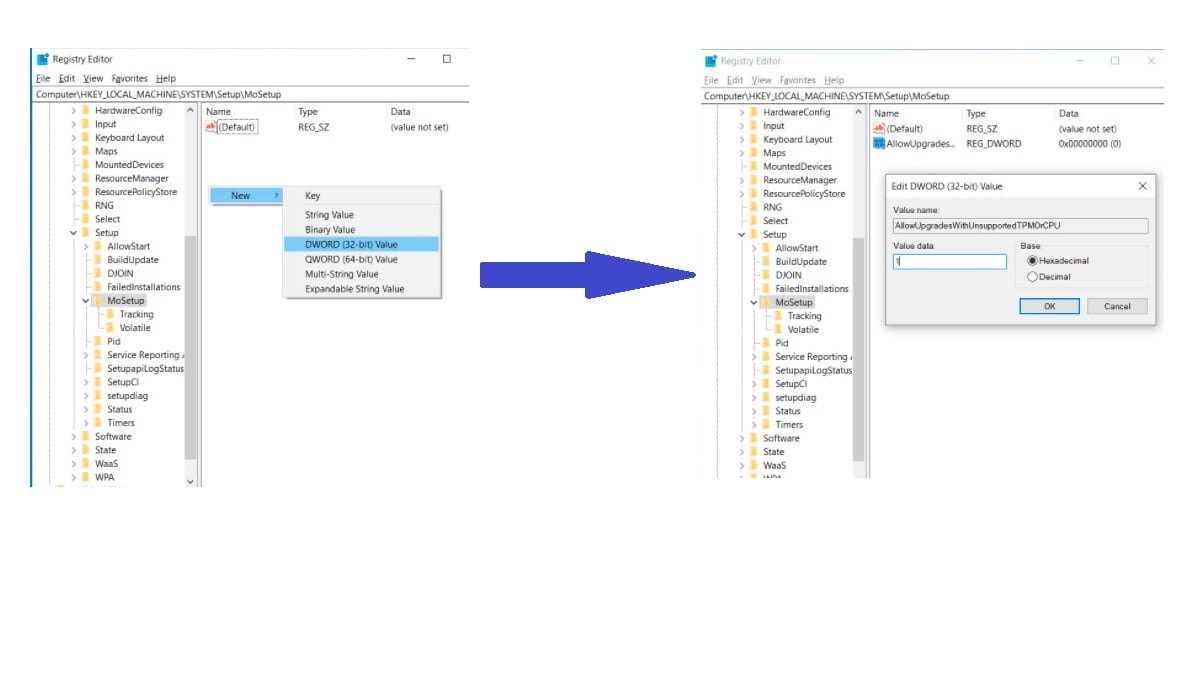If you’re currently seeing “This PC doesn’t currently meet Windows 11 system requirements” or “The processor isn’t currently supported for Windows 11,” there’s a Microsoft-approved registry hack that should instantly make it better.
How to Download Windows 11 on Unsupported Devices
You can go from “doesn’t meet requirements” to “ready to install” in mere minutes. Here’s the whole process from start to finish in three easy steps.
Step 1: Edit the Windows Registry to Bypass the CPU Check
In Windows, hit Start and type regedit, then hit enter to launch the Registry Editor. Navigate to Computer\HKEY_LOCAL_MACHINE\SYSTEM\Setup\MoSetup, either by pasting that whole address into the box just beneath “File, Edit, View, Favorites, Help” or by drilling down through the HKEY_LOCAL_MACHINE and System and Setup and MoSetup folders one at a time.
Read Also: Microsoft Office 2021 will Launch Alongside Windows 11 Without a subscription
First, create a new DWORD, then enter a value of 1. In the right pane, right-click and pick New > DWORD (32-bit) Value. Name the value “AllowUpgradesWithUnsupportedTPMOrCPU” minus the quotes. Double-click on the new value you created, and enter 1 into the Value data field. Hit OK and close the registry editor.
Step 2″Download the Windows 11 ISO
The next step is to download the ISO. On this Microsoft page, scroll down to Download Windows 11 Disk Image (ISO). Open the Select Download dropdown, pick Windows 11, hit the Download button, select your product language from the Choose one dropdown that appears below, hit Confirm, then click 64-bit Download. While that 5.1GB image is downloading, let’s move to the last step.
Step 3: Open the ISO in Windows Explorer and Launch Setup
When the ISO finish downloading, just right-click on it and pick Open with > Windows Explorer to mount the virtual disc, then double-click the setup file to begin the installation. That’s it! If the registry hack worked, you should soon see a warning message instead of a rejection message, and be given the option to install Windows 11 without losing your data. Check Also: Microsoft Windows 11 is Now Live- Check Out All Key Features Source: The Verge