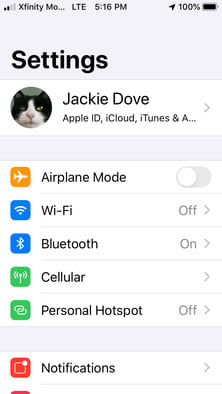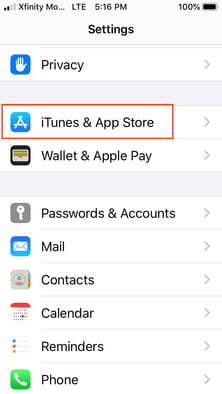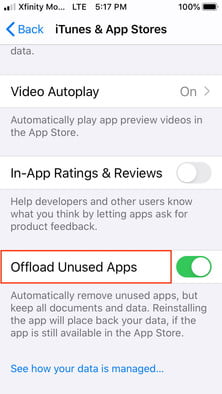Normally, whenever you install a new app, whatever space it may take, its cached data occupies enough space. For many of us, uninstalling the App and then reinstalling it is quite a pain. Offload App feature in iPhone comes as a rescue for its users. It actually convenient as its offloading feature simply doesn’t remove the App itself but offload its cached data associated with it and retains the data like Login information just in case you want to re-install it in the future. This feature helps in ventilating for your iPhone by offloading the ones you don’t use often is an easy way to free up more space quickly and easily. Of course, if you don’t really want or need a certain app right now on your mobile, you can simply delete it with the Delete App command, which appears just below the Offload App command. You can also remove an app from the home page by taping and holding the app icon until all of them wiggle, then tap the ‘x’ at the left corner. This also throws away all the app-related information. Either you can use the Settings app to offload applications you don’t use automatically, or you can choose the apps you want to offload. You can Auto Offload your apps by applying following steps in the pictures.
Even after your phone removes applications, you can re-download them from the App Store whenever you want. Just sign in with your Apple ID and password, and you’re still saving your other settings.